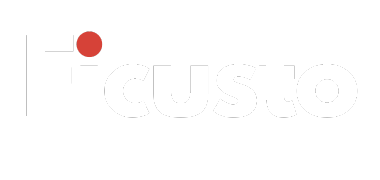In Windows:
You can customize a shortcut for shutdown as Right Click on the Desktop > New > Shortcut. In the location type shutdown /s /t 0. You can assign the name as “Shutdown.”
Then, you can set a Keyboard shortcut. After creating the shortcut, you can right click on the shortcut and click on “Properties.” Under “Properties,” click on “Shortcut key” and click on the key combo box. you can use the combo such as Ctrl + Alt + S.
In macOS:
You can use Automator to create a shutdown shortcut. Open Automator and select “Quick Action.” From the box, choose “Run Shell Script” and type in shutdown -h now. You can set a keyboard shortcut in System Preferences > Keyboard > Shortcuts.
You can also press Ctrl + Option + Cmd + Eject/Power button to shut down.
In Linux (Ubuntu based):
In the terminal, type shutdown -h now to shut down.
To create a keyboard shortcut, go to Settings > Keyboard > Shortcuts > Custom.
Safety Note: Keyboard shortcuts for shutting down the computer often do not save files and exit the running programs properly.
More Steps You can follow for Windows:
Right click on the desktop, go to New > Shortcut.
Type the following command “shutdown /s /t 0.”
You can name it as you wish (here, it is Shutdown).
In the new window, Right click on the shortcut and go to “Properties.” Then go to “Shortcut key.”
5. Press the keys that you want to use together (e.g. Ctrl + Alt + S).
Tell tail steps for macOS:
1. Run Automator then click Quick Action.
2. Add Run Shell Script then type in shutdown -h now.
3. Assign the Automator workflow a proper name and save it. Set up the keyboard combination in System Preferences.
Other ways:
• Windows: Alt + F4 (on the desktop) then click on Shutdown.
• macOS: Press Cmd + Option and then the Power button to see the shutdown dialog.