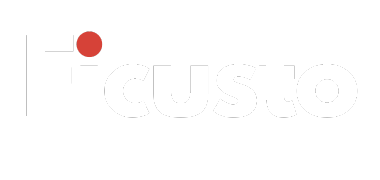Each Apple device has its own set of identifiable serial numbers or IMEIs. Each Apple product has its own identifiers. Serial numbers for iPhones, Apple Watches, iPads, and MacBooks as well as IMEIs for Apple phones.
Each and every Apple product is identifiable through verification and warranty checks as well as for repairs.
Let’s examine the serial number, its significance, and its location for every Apple product.
What Is the Apple Serial Number?
An Apple product’s serial number is an alphanumeric identifier unique to that product, made by Apple.
It’s the Apple device’s singular identifier, or fingerprint, that helps and Apple and the owner monitor certain details such as.
- Identifying the device’s model and its configuration.
- Identifying the place and time of the device’s manufacture.
- Identifying the warranty details.
- For iPhones and cellular iPads, Apple adds an IMEI number that uniquely enables connection to cellular networks.
How to Find the Serial Number or IMEI on iPhone, iPad, or iPod Touch
You can retrieve the serial number for an Apple product in numerous ways, including externally.
1. Find under Settings ( most convenient method) Access the settings of the device.
Tap General > About.
Scroll down to find your Serial Number.
For iPhones with a SIM slot, you’ll also see the IMEI/MEID number.
What Do I Need Serial Number / IMEI For?
Your serial number or IMEI is used for multiple purposes:
✅ Warranty & Support – Check your warranty status or service coverage on Apple’s official website:
checkcoverage.apple.com
✅ Device Verification – Needed when buying or selling used Apple devices.
✅ Lost or Stolen Devices – Helps track or verify ownership.
✅ Repairs & Replacement – Required at Apple Stores or authorized service centers.
✅ Software or iCloud Issues – Apple may ask for your serial number when assisting with account recovery.
How to Find the Serial Number on iPhone
If your iPhone is working:
Go to Settings > General > About.
Find Serial Number and IMEI listed there.
If your iPhone isn’t turning on or accessible:
Check the SIM tray (for iPhone 6s and later) — IMEI is engraved on it.
If you still have the original box, the serial number and IMEI are printed on the barcode label.
You can also find it by signing into your Apple ID (appleid.apple.com) → under Devices section.
Locating Serial Numbers for iPads and iPod Touch
For Wi-Fi only iPads
Settings > General > About > Serial Number.
For Wi-Fi + Cellular iPads:
Go to About and you will see Serial Number, IMEI, and MEID.
Additionally, you may see the serial number at the back of the iPad, printed towards the bottom.
For iPod Touch:
Settings > General > About.
You’ll see the serial number there.
You may also see it on the iPod back, printed towards the bottom.
Locating Serial Numbers for Mac (MacBook, iMac, Mac Mini, Mac Pro)
It’s easy to find the serial number on your Mac:
✅ macOS
Click on the Apple logo () in the upper left corner and choose About This Mac.
You will see the serial number in the opened window.
✅ From the Device:
There is a sticker on the bottom side of MacBook with the serial number on it.
For iMac it’s engraved on the base of the stand.
For Mac Mini it’s on the bottom and for Mac Pro the serial number is on the cover.
✅ If Your Mac doesn’t Turn On:
Look at the original box or receipt for the serial number.
Sign in to your Apple ID at appleid.apple.com and visit the devices section.
Finding the Serial Number on Your Apple Watch
There are several ways you can find the serial number on your Apple Watch
From Your Watch:
Go to Settings > General > About.
Then scroll down to find the Serial Number.
Using the iPhone Paired with the Watch:
Open the Watch app on your iPhone.
Then tap General > About.
The number you are looking for will be displayed on that screen.
Physical Check:
If your Apple Watch isn’t working, you can still find the serial number by checking the area inside the band slot. You will need to remove the band to see it.
Conclusion
The serial number or IMEI on your Apple device is more than just a code. It is a key element that identifies, guards, and helps service your device.
For warranty, repair, or security purposes, always keep a record of it.
As you can see, Apple devices are easy to find the serial number on — iPhone, iPad, iPod, Mac, or Apple Watch — and all it takes is a few simple steps and just a few seconds.